Set up review preferences
Complete the following steps to ensure settings related to submitting reviews are appropriate for your school.
|
Notes:
|
- Go to Discover Admin.
- Click Access Levels.
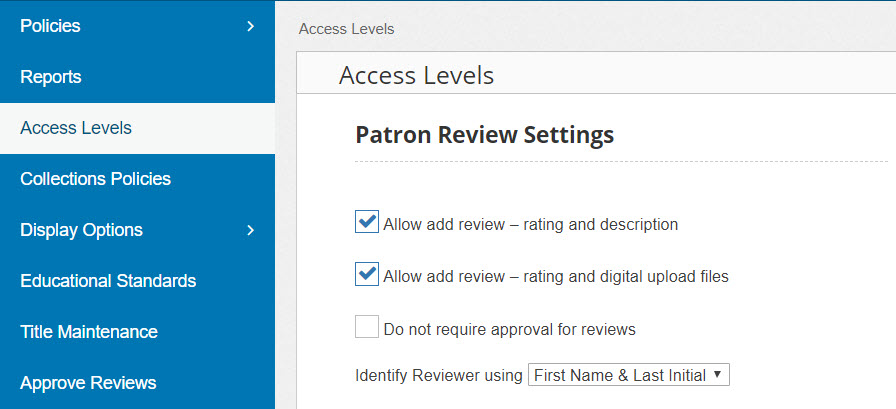
- In the Patron Review Settings section, select or deselect the following options:
Option Description Allow add review – rating and description
Select to let patrons rate titles (1–5 star rating scale), and optionally include up to 2,000 characters of text.
Allow add review – rating and digital upload files Select to enable the Digital Review Title and Digital Review URL fields. Patrons can add a clickable link to their review.
Do not require approval for reviews
If this option is selected, a review appears in the Reviews section of a title's details as soon as a patron submits it. If it is deselected, reviews will not appear until approved by library staff. Identify Reviewer using
Use this drop-down to choose how to identify reviewers to other users in the Reviews section of a title's details.
Notes:
- A reviewer's first and last name appear on the Approve Reviews page when a review is pending approval.
- If you allow users to search for resources across the district, all reviews will display with the setting you select, regardless of the setting selected at the school where the review was created.
- Click Save.